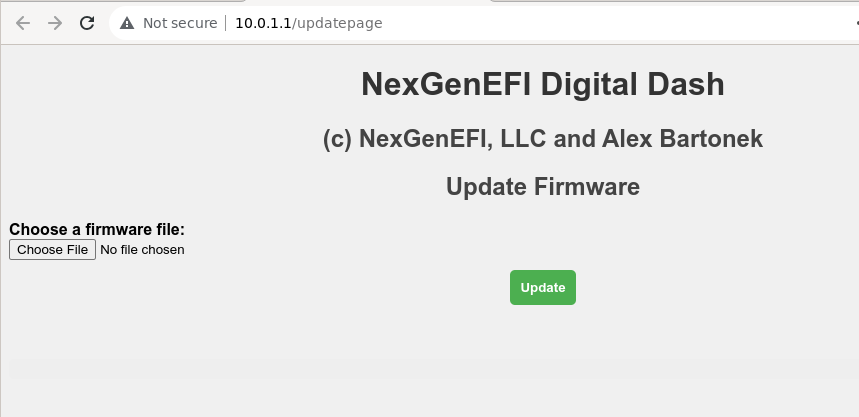Updating your NexGenEFI Pro Edition Digital Display
You can watch the video below but its best to read the instructions since it contains the login/password information that you will need for the connection/update process.
The Pro Edition series has the capability of being updated directly by the end user via wireless connectivity. This will NOT UPDATE the LAYOUTS, only the firmware for the custom PCB in the NexLink Pro ECU Interface. Please read the Pro Edition Layout Updating page for instructions on layout updating.
DO NOT EVER connect a USB C cable to the NexLink Pro ECU interface unless EXPLICITLY INSTRUCTED by NexGenEFI. Damage can occur by doing so and WILL VOID YOUR WARRANTY!
Enabling Wireless Updates
Accessing the Configuration Screen is done on any layout by touching in the area around the GREEN LOCATING DOT (outlined in yellow in the example below). There is a touch sensitive area in that location. EACH LAYOUT will have a GREEN LOCATING DOT notifying you where to press in order to access the Configuration Screen. See example below which is the “Futuristic” layout.
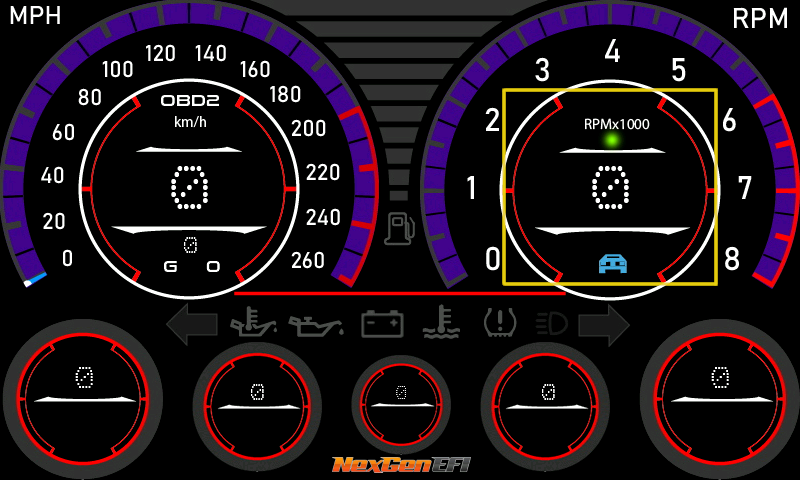
After clicking in the general area indicated above, you will see the Configuration Screen below.
The WiFi Update option is under the General settings. Press the General button.
Enable the WiFi updates for the NexLINK by touching the toggle button. After enabling the button will turn orange with the word ON the Pro Edition Digital Display is ready for direct wireless connectivity.
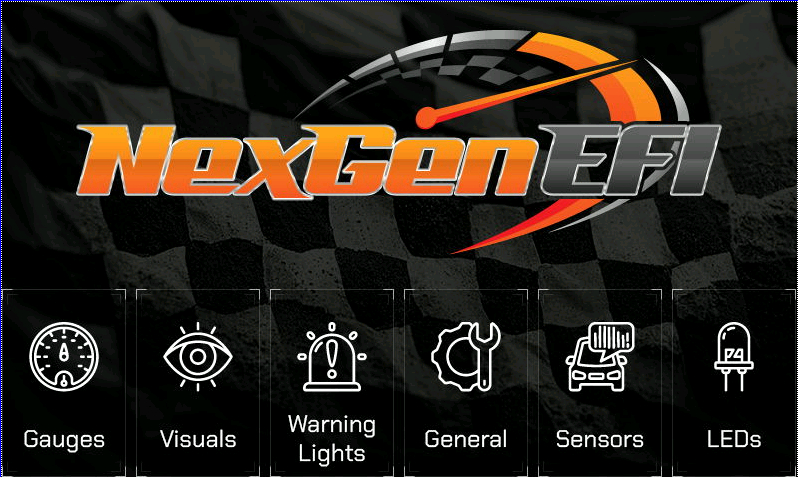
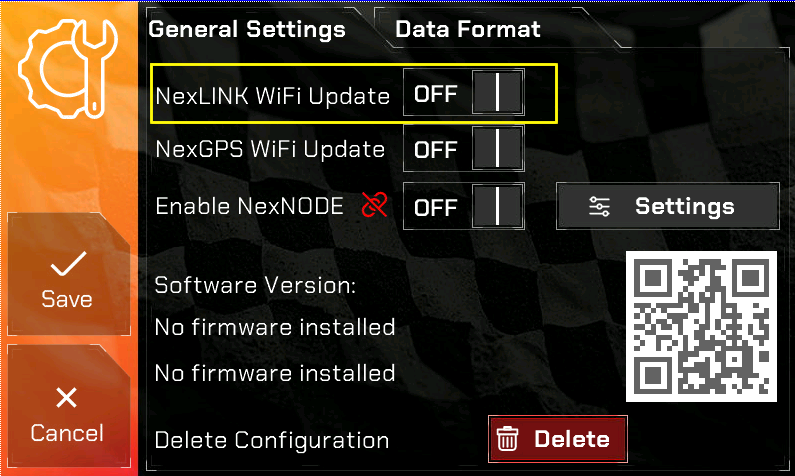
Once you see ON displayed on the toggle button, DO NOT PRESS ANY OTHER BUTTON ON THE DISPLAY. DO NOT PRESS CANCEL OR SAVE. If you do, no big deal, the Pro Edition dash will restart and you will need to re-enable the WebServer.
Once you see ON displayed on the toggle button, the Pro Edition Digital Display has enabled itself as a wireless hotspot. You will be able to connect to it wirelessly with your laptop or similar device.
The hotspot name is: EFIDash
*Password is: EFIDashpass
*After version 1.0.9×13 the password is EFIDashpass2
Navigate to your browser and use the EXACT URL below ensuring it shows http: NOT https:
http://10.0.1.1
After accessing you will be greeted with the below Login page. Enter the below and click on Login.
User ID: nexgenefi
Password: nexgenefiupdate
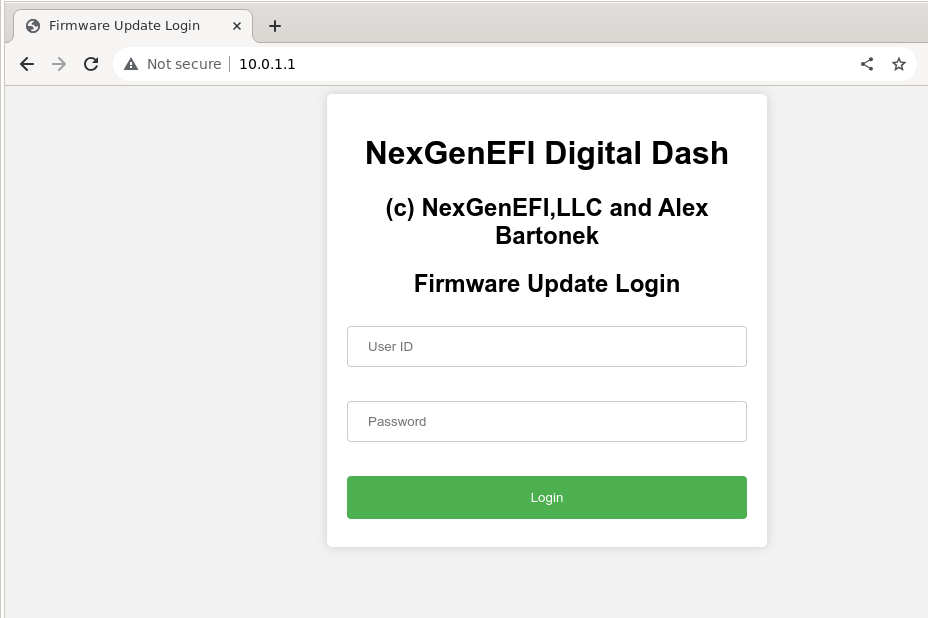
Once logged in you will be presented with the below page which has two options.
Choose file button: Select the firmware you downloaded from this site. If it ends in .zip you need to DECOMPRESS THE FILE to get the .BIN file. Find the firmware.bin file on your computer where you saved it.
Update button: Once you have chosen your .BIN file, this option uploads the file to the Pro Edition Digital Dash and will restart the device.