
LED Configuration
The NexGenEFI Pro Edition digital dash has 16 LED lights which run across the top of the display. The 5 CENTER LEDs are configurable to turn on based on user settings. The other 11 are used as a SHIFT LIGHT, yellow color by default.
To access the LED Configuration screen, you will need to go to the main Configuration Screen and press the LED button.
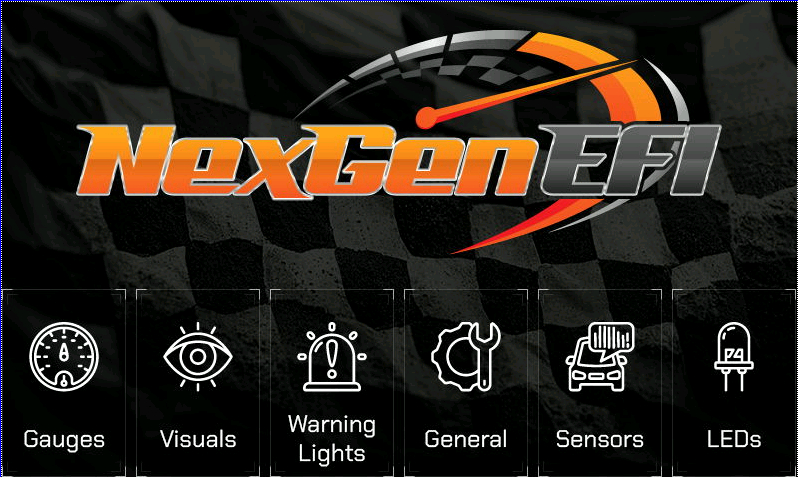
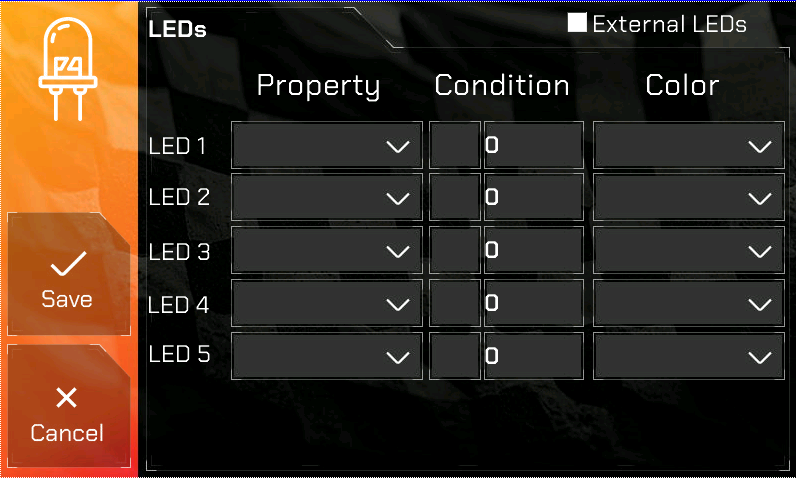
External LEDs checkbox – if you have purchased a Pro Edition and it has external LEDs, if you orient the LEDs vertically it might place the 5 center LEDs “backwards”. This option flips the 5 center LEDs.
Example LED configuration
In our example below, we are going to configure LED #1. Starting with the first LED, we want the BATtery to be monitored and if the voltage is LESS THAN 11.3, turn the LED to RED. The BAT is pulled from CANBus. So the datapoints you are monitoring will be in the combo box.
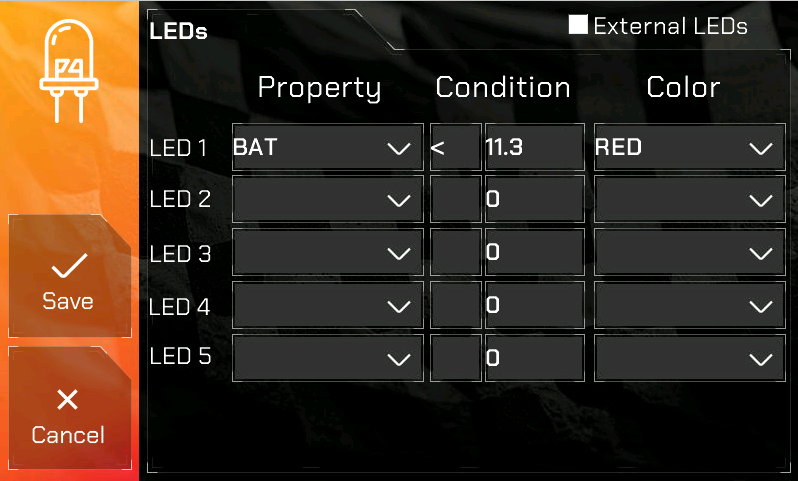
Once you are done configuring, hit SAVE otherwise your LED configuration will not be retained.
