NexGPS Hardware Update Documentation
NexGPS can only be updated by itself. You cannot enable NexLINK updating and NexGPS updating at the same time. Its one or the other.
Go to the Configuration Screen –> General –> NexGPS WiFi Update
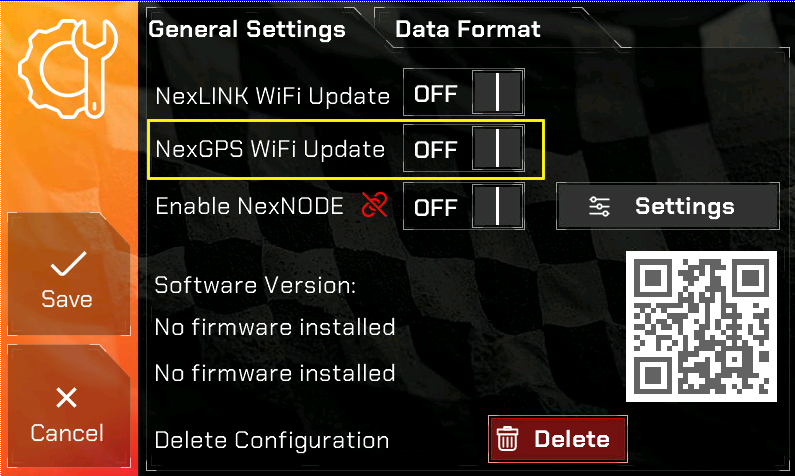
This will create a hotspot called EFIGPS which you will need to connect to from your laptop. 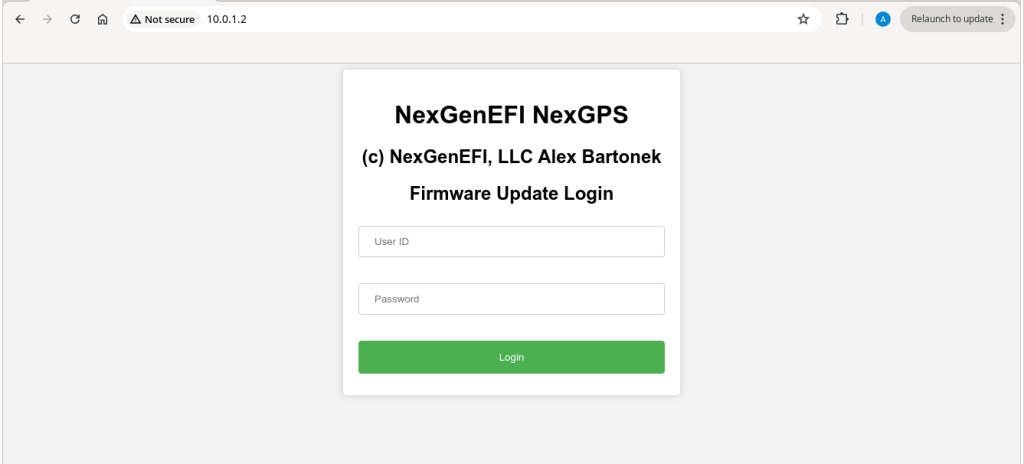

The password to the EFIGPS is the same as the NexLINK. You will type in the below exactly how you see it:
EFIDashpass
Once connected, use CHROME or something other than FireFox as it may not work with FireFox and type the following into the browser, yes HTTP NOT HTTPS:
http://10.0.1.2
Once connected you will see the below.
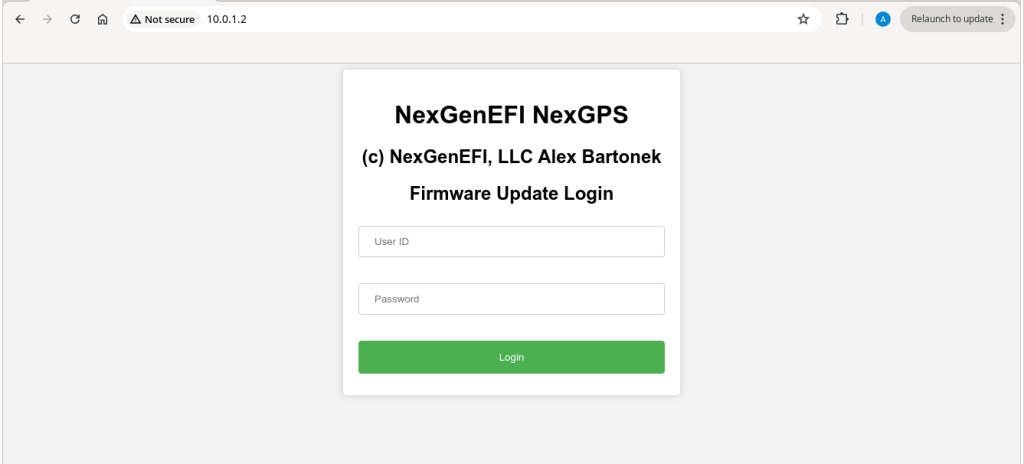
You will be asked to enter a username and password. This is the same username and password as the NexLINK.
Type in the below for username:
nexgenefi
Type in the below for password:
nexgenefiupdate
You will be greeted with the familiar update screen for the NexGPS.

Find the NexGPSFirmware.bin file that you downloaded. DO NOT UPLOAD THE NEXLINK FIRMWARE TO THE NEXGPS. IF YOU DO YOU WILL NEED TO MAIL THE NEXGPS BACK TO ME SO I CAN FIX IT!!!!
Once done, click upload. When it is at 100% the NexGPS will restart. Key Off the vehicle and Key On.
The Pro Edition Digital Dash once connected to the NexGPS will turn the “G” from white to BLUE in color signifying its connected.
Enjoy.
