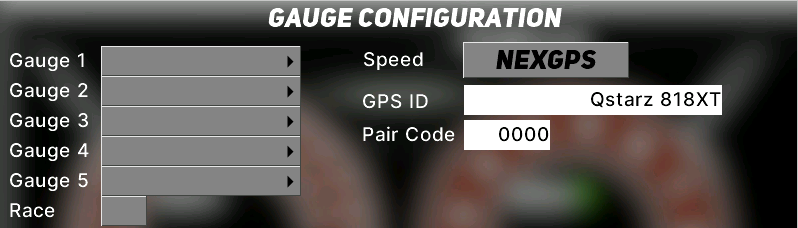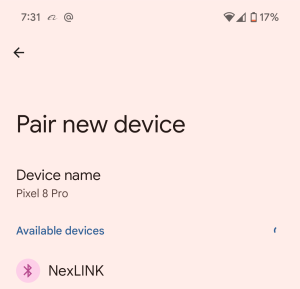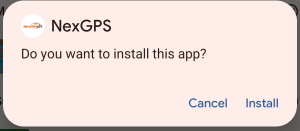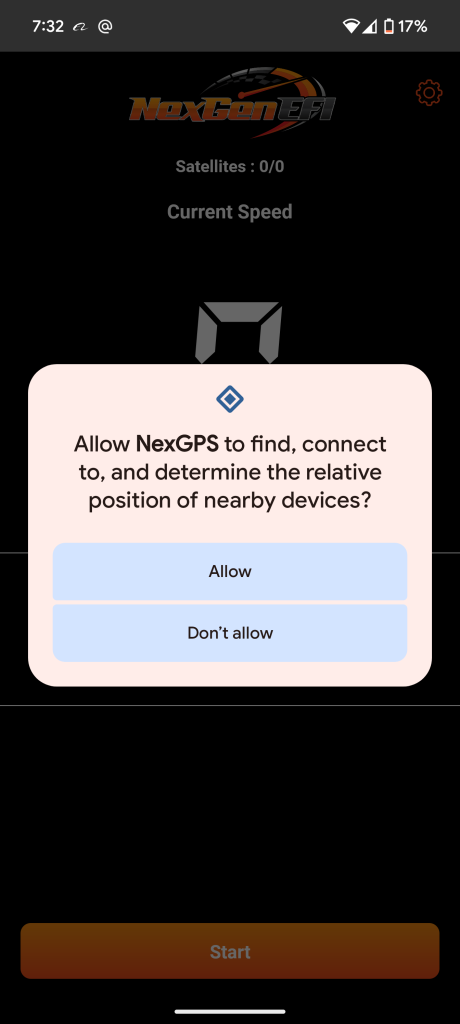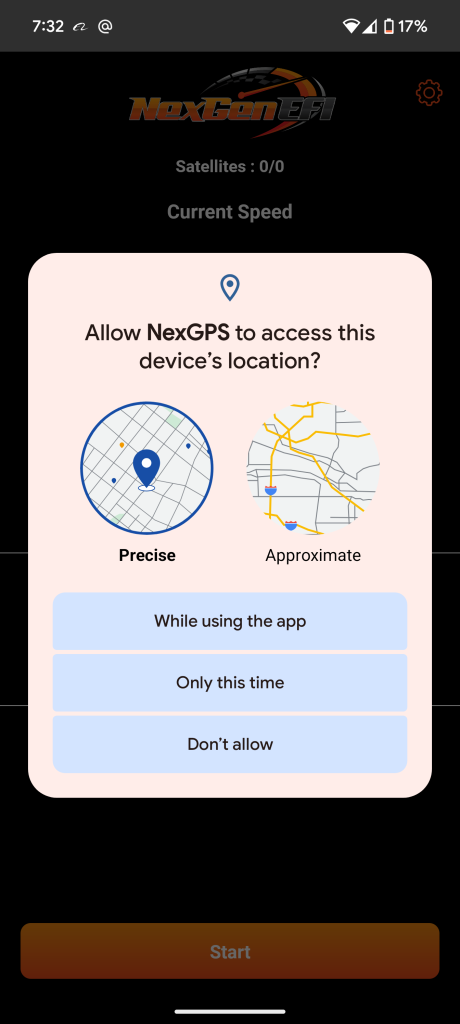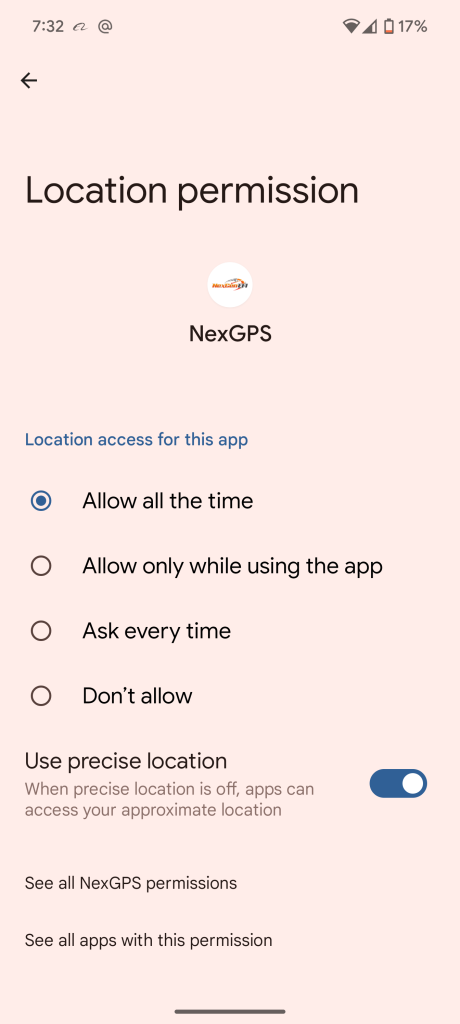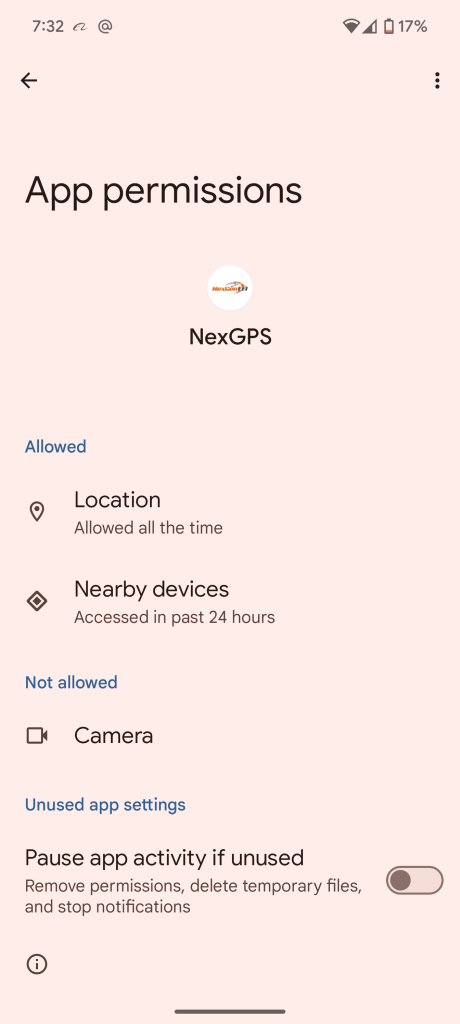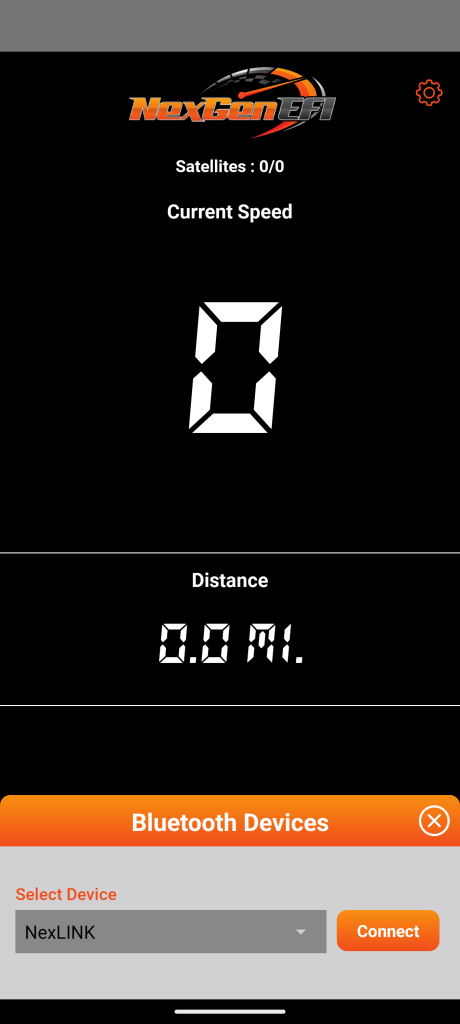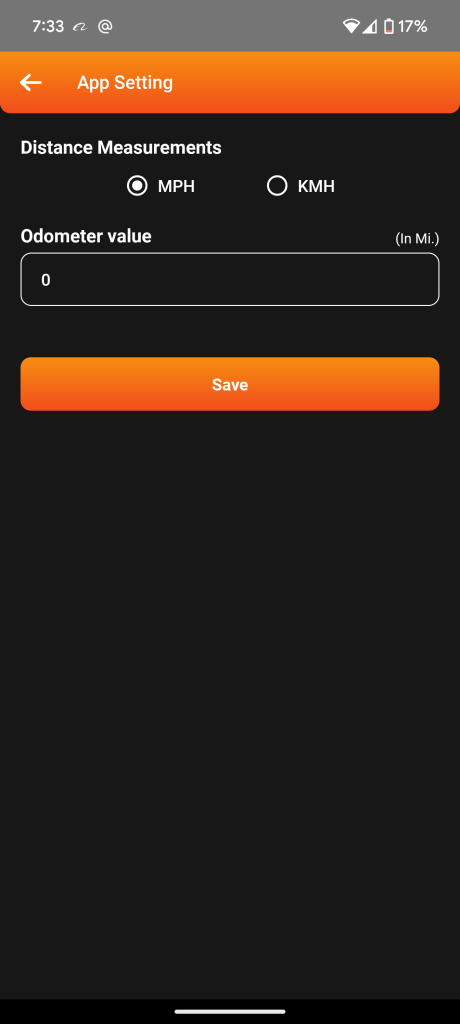NexGPS Android App is the FREE application available to NexGenEFI Digital Dash users. The NexGPS Apple iOS App will be available in the next 1-2 months. This is for NexGenEFI Pro Edition Digital Dash users. Customers must REGISTER on the NexGenEFI Forum to get access to this mobile app and any updates!
This Android application was designed for users who do not wish to purchase an actual Bluetooth GPS and are OK with using their cellphone as a device to send Speed and Odometer data to the NexGenEFI Digital Dash.
LIMITATIONS
Your cellphone most likely sends data at 1hz. This means that every second your speedometer will update. A Bluetooth GPS (Qstarz or Garmin GLO 2) typically sends at 10hz which is 10 updates a second.
Available late September 2024 will be NexGenEFI’s GPS Hardware which is a 20hz GPS providing accuracy and speed which is unmatched by the Qstarz and the Garmin GLO 2. It will retail for $79.99.